In my Samsung NX30 – Field Report I described that legacy lenses mounted on my NX30 produce green corners in the photos. Michael Tadd kindly posted a comment with a solution for this problem. In this post I’ll try to explain why this problem occurs and how it can be avoided.
After Michael’s comment I made many tests to check his solution and to get an explanation when and why this happens.
Apparently the newer NX camera models (problem is confirmed for NX30, NX300M, unconfirmed for NX300, NX3000, NX1) apply software based corrections (vignetting?) to the photos when native NX lenses are mounted to the camera. In case a non-native lens is mounted to the camera (e.g. the Samyang lenses or an old adapted legacy lens) this correction should be switched off. Actually this only works as expected when the camera is switched on, but you run into problems in case you switch from a native lens to a non-native lens in a switched off state. At the starting sequence the camera doesn’t disable the correction when the lens has been changed. Therefore it is applied to a lens which doesn’t need this correction which leads to the green corners you can see below.

It seems that the influence of this correction depends on the lens you had mounted to the camera before you switched the lenses as the intensity of the green corners seem vary depending on the previously mounted lens. Additionally the corrections are directly applied to the content of the RAW files and it is not just a correction setting stored in the RAW file, which is applied later in post processing / RAW conversion. I tried to load the RAW files in RAWTherapee and Lightroom and both showed the green corners, but RAWTherapee doesn’t apply the correction settings stored in the RAW files so that’s why I got to this conclusion.
After reading this you might already know the solution/workaround for this problem: Only change the lenses when the camera is turned on. In case you mounted a non-native lens before powering on the camera simply unlock the lens at the mount and rotate the lens slightly until you get the message “Lens detached” on the screen and afterwards undo this to disable the correction.
Michael also sent me a video explaining the workaround:
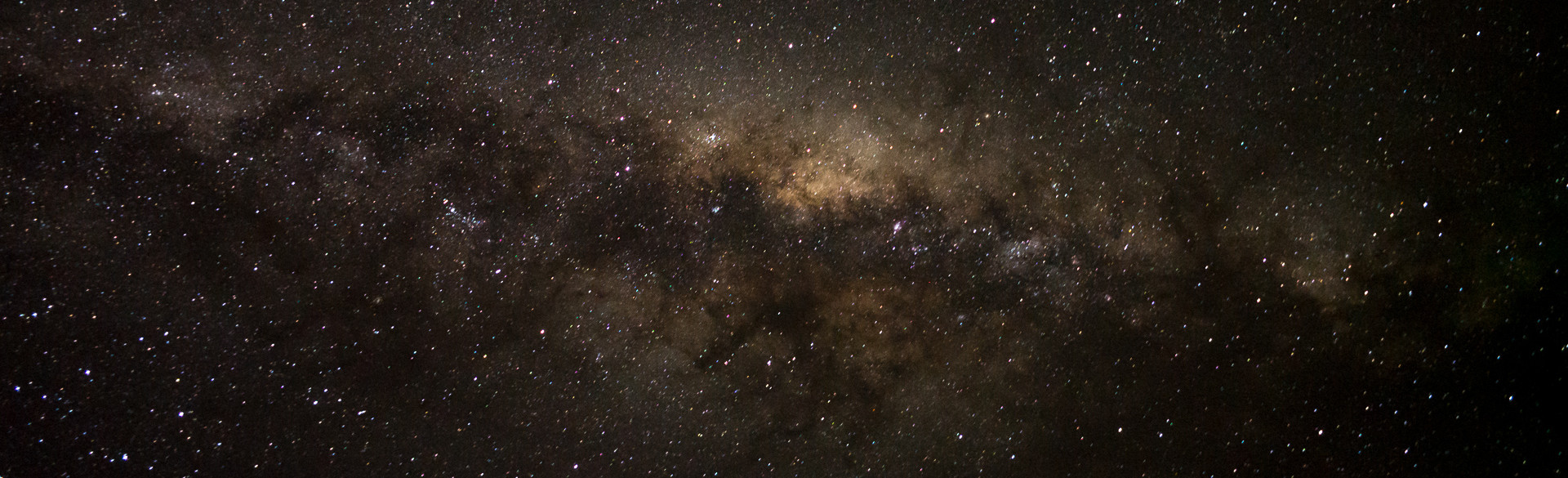
Hi Matt !
This is great news ;o)
Just one question : once a non-native lens has been put on (using the workaround), is it OK to mount other non-native lenses with the camera off or do we have to leave it on again ?
Cheers.
Jay
Hi Jay,
once a non-native lens has been mounted you can switch the non-native lenses as you want without any green borders until you mount a native lens. I think, you can see this in the video…
Cheers, Matt
Actually I had the same problem on my NX200. I created an image of it on a plain white background and used Rawtherapees flat field correction to remove it (which it did perfectly). I’ll try this out for curiosity as I use my NEX-6 now. Another problem with the NX30 is that it only uses the first electronic curtain when using NX lenses and it will not work with legacy glass (says so in the manual).
Hey Ceedjay, hope you are enjoying your new camera. My name is more or less a translation of my German name, for a bit more privacy in the www. Have a look at the contact page and you’ll read my real name. 😉
Excellent ! I was sure you were British ;o)
Greetings to Germany then ! And keep up the good work !
Jay
Hi Matt!
Thanks for the workaround! Sadly after it first happened only with legacy lenses after the 1.15 Firmware update, the problem now becomes apparent with my Samsung 85mm as well… I hope that there will be another Firmware update fixing this problem.
Cheers,
MoWe
Hi MoWe, I haven’t heared of that problem before. Can you provide further details and example images? Cheers, Matt
Hi Matt!
It’s exactly the same error as you described with the manual lenses. I tried it today and switching lenses with the camera left on, resolves the issue.
Here one sample image taken with the 85mm after I changed it, turning the camera of. I had the 16-50 PZ on the NX300M right before!
Here is the image in dropbox: https://www.dropbox.com/s/4qcvyghrolfto26/_3250071.jpg?dl=0
Could you try to enable/disable the “Distortion Correct” setting in the camera, if available? Have you tried a hard reset after the camera firmware had been updated?
The distortion correction is greyed out on most lenses.
I installed 1.14 today and the green sides were still there. Then, I installed 1.13 and they seem to be gone for now. I will test that more thoroughly tomorrow.
green side still there…
cameras went to service this tuesday… lets hope they can fix it!
NX300M is back from Geißler Service and it happened as always:
Geißler said they can’t find a fault and send the camera back but I can see the green borders even on their crappy test shots, they left on my card…
Samsung definitely needs to improve on their Service or they will loose a lot of customers!
In the end, Samsung put a new sensor unit into my NX300M.
Now it seems to work fine again! At last…
Hi! Thanks for the solution. I also met with this problem but I changed the lens detection pin to always say that there is a lens because some of the cheap adapters were too thin to push that pin. So the camera can’t produce the Lens detached error. But after a few tries I finally figured out that if you remove the battery the camera will forget the lens correction settings. So if anyone had trouble with this you can remove the battery and it will also fix it.
Thanks for your contribution. How did you change the lens detection pin?